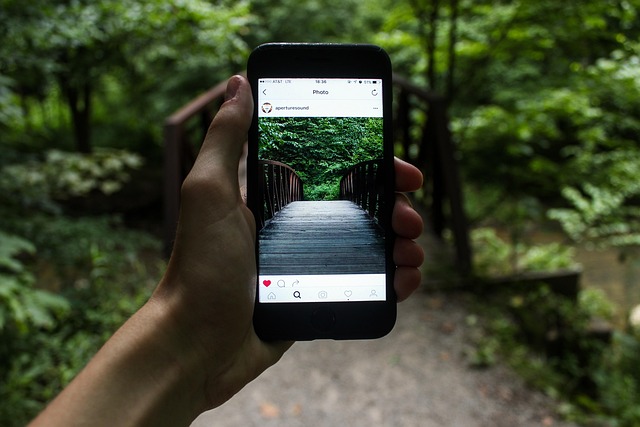How to Save Media with Fedilab
Fedilab is a powerful and flexible client for accessing Mastodon, Pleroma, Pixelfed, PeerTube and other Fediverse platforms. One of the app's handy features is the ability to save images and videos directly from posts. This works quickly and easily, requires no third-party apps, and allows you to save media files directly to your device's memory. To save an image, just open the desired post in your feed. If it contains a picture or photo, just tap on the image - it will open in full screen mode. Then click on the icon with three dots in the upper right corner....