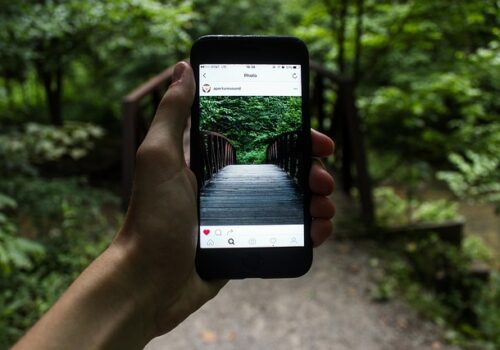Connect Multiple Accounts in Tusky
Tusky is a handy and open source Mastodon client for Android. It’s lightweight, supports a dark theme, is stable, and allows you to use multiple accounts at once. This is especially useful if you have profiles on different instances or if you maintain private and public accounts separately.
To connect a second (or third) account, you must first be authorized in your current account. From the main screen of the app, tap on the profile icon in the top left corner. A side menu will open, with the avatar and name of the current user at the very top. To the right of it is an arrow or a plus sign, depending on the version of Tusky. Click on it and the “Add Account” option will appear.
After that, Tusky will prompt you to enter the address of the Mastodon-instance where your second account is registered. For example, mastodon.social or mstdn.party. After entering the address, the app will redirect you to the login page. Enter your username and password, and confirm authorization for Tusky. Once logged in, the second account will appear in the list. Switching between them is still there – in the side menu, by clicking on the avatar.
Each account in Tusky has separate settings, feeds and notifications. Notifications can come for all profiles at once, if enabled. The app remembers which account was active when you quit and opens it the next time you launch it. You can easily publish posts from different names without leaving the app.
If you want to delete one of the accounts, just hold your finger on its avatar in the toggle menu – the “Delete” option will appear. This won’t delete the account from the server, it will only remove it from the app.
Multi-account support makes Tusky a flexible tool for those who lead an active life in multiple parts of the fediverse. Everything works stably and doesn’t require any advanced settings – everything is done in a couple of taps. The main thing is to remember logins and passwords from all instances.