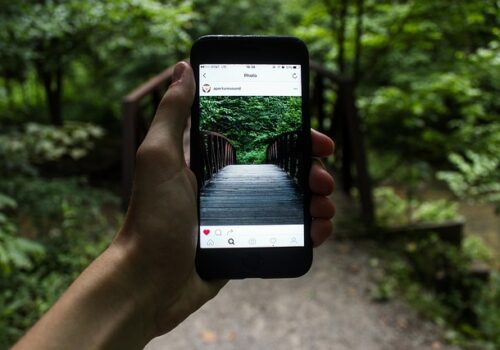How to Customize Tusky for Your Mastodon Instance
Tusky is one of the most popular Mastodon mobile apps on Android. It’s completely open source and supports most features including posts, boosts, likes, privacy, and even multimedia attachments. But to start using it, you need to properly set up a connection to your Mastodon instance. In this article, we’ll show you how to do it step-by-step – with a real-world example.
Step 1: Install Tusky
Tusky is available on Google Play, F-Droid and on the official project page on GitHub.
- Google Play: just search for “Tusky for Mastodon” and install it;
- F-Droid: add F-Droid, search for Tusky and install;
- GitHub: you can download the .apk directly.
Step 2: Prepare your instance address
You need to know the exact URL of your Mastodon instance. For example:
- https://mastodon.social – the largest public instance;
- https://yourdomain.tld – if you have your own.
Make sure the instance is up and running and accessible through your browser.
Step 3: Launch Tusky for the first time
- Open the app;
- Click “Add Account”;
- Enter the address of your instance, for example: mastodon.example.com (without https://, but be sure to have the correct domain);
- Click “Next”.
Step 4: Authorization
Tusky will redirect you to your instance’s website. Here you:
- Enter your username and password (or log in via two-factor authorization, if enabled);
- Confirm that you trust the Tusky app;
- You are then returned to the app and your account is connected.
You’re all set – you’re in your instance feed.
Step 5: Customize the interface and behavior
Once connected, you can customize Tusky to your liking:
- Go to Settings (gear icon);
- Change the theme (light, dark, AMOLED);
- Customize notifications, interface language;
- You can enable filters, choose the order in which posts are displayed and hide NSFW content.
Useful tips
- Tusky supports multiple accounts – handy if you’re active on multiple instances.
- You can enable push notifications if your instance supports them (via WebPush API or unifiedpush).
- Support for custom emoji and optimized media loading work stably even on small instances.
Conclusion
Tusky is a convenient, fast and actively supported client for Mastodon. Connecting to your instance takes only a couple of minutes if you know what and how to configure. Make sure your connection is secure, customize the interface to your liking – and enjoy a decentralized social network right from your phone.
If you have an interesting experience using Tusky or have any difficulties – share in the comments!