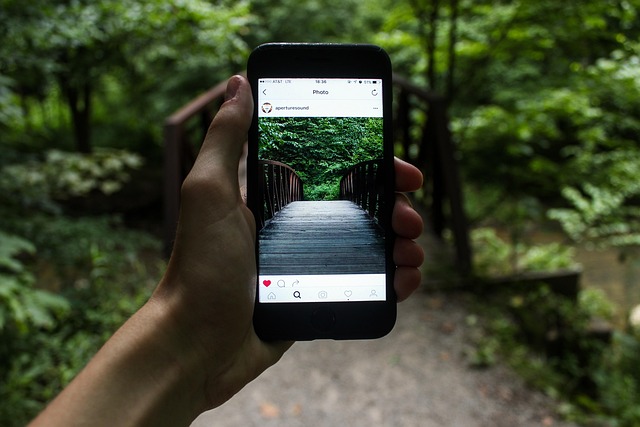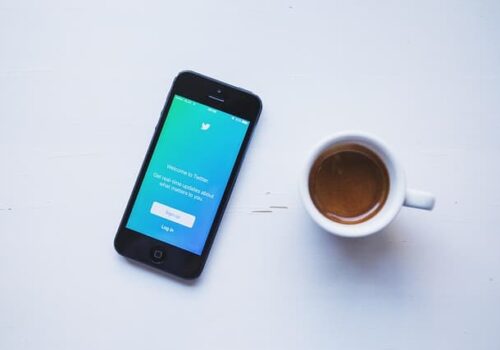How to Save Media with Fedilab
Fedilab is a powerful and flexible client for accessing Mastodon, Pleroma, Pixelfed, PeerTube and other Fediverse platforms. One of the app’s handy features is the ability to save images and videos directly from posts. This works quickly and easily, requires no third-party apps, and allows you to save media files directly to your device’s memory.
To save an image, just open the desired post in your feed. If it contains a picture or photo, just tap on the image – it will open in full screen mode. Then click on the icon with three dots in the upper right corner. In the menu that appears, select “Save Image”. The picture will be uploaded to the Pictures/Fedilab folder on your device. If this is the first time you’re saving a file, Android may ask for permission to access the storage – you’ll need to confirm it.
It works the same way with videos. If you have a video embedded in your post (such as from PeerTube or directly downloaded), first open it full screen, then tap the three dots in the corner and select “Download Video.” The video file will be saved to Movies/Fedilab or the shared downloads folder, depending on your system settings and Android version.
If the post contains multiple images (gallery), each image opens separately and they can be saved one at a time. In some cases, the “Save” button may be replaced by a floppy disk icon or down arrows – depends on the interface theme and Fedilab version.
Additionally, in Fedilab settings you can choose where to save media files. To do this, go to Settings → Download Settings and select a folder to save to or enable autosave when opening media (optional).
Fedilab does not compress or rename media files, so you get the original image in its original quality. This is handy for saving illustrations, photos, infographics and other content without losing quality.
Save Media from Fedilab is an easy and reliable way to quickly save your favorite content from Fediverse. Everything is done in a couple of clicks, and there’s no need to use a browser or copy links.